The Devolutions.PowerShell module is a way to access, create, update, and remove elements in your Devolutions Hub Business. This will help you to automate some operations/scripts. After you install the Devolutions.PowerShell module, you will be ready to use the module and connect to your Devolutions Hub Business.
Prerequisites
- PowerShell 7.2 or later installed:
- An application user
Connecting to Your Devolutions Hub Business
For the full list of available commands, see PowerShell commands. Other installation options can be found in the PowerShell Gallery.
-
Once PowerShell 7.2 or later is installed, open a PowerShell terminal and install the Devolutions.PowerShell module with the following command:
Install-Module -Name Devolutions.PowerShell
Install-Module Command -
Connect to your Devolutions Hub Business using the command below. If you do not see an error, it means you are connected to your Devolutions Hub Business.
Connect-HubAccount -Url https<area>://yourhub.devolutions.app/ -ApplicationSecret [YOUR_APPLICATION_SECRET] -ApplicationKey [YOUR_APPLICATION_KEY]
Connect-HubAccount Command
Command Example and Use
-
With the
Get-HubVaultcommand, you can get vaults that your application user can view and edit. If you have set the permissions of your application user to multiple vaults, you will see an array of vaults.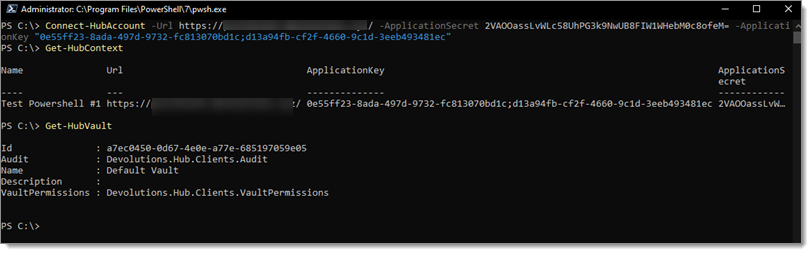
Get-HubVault Command -
With this vault information, you can get all of the entries with the command
Get-HubEntryand the vault ID. If you have more than one entry, you will see an array of entries.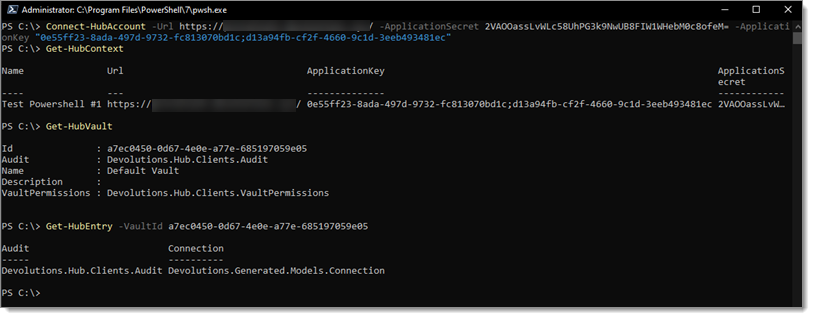
Get-HubEntry Command -
To view specific information, you can put the Devolutions Hub Business command return to a variable and retrieve what you need, like the connection ID in this example:
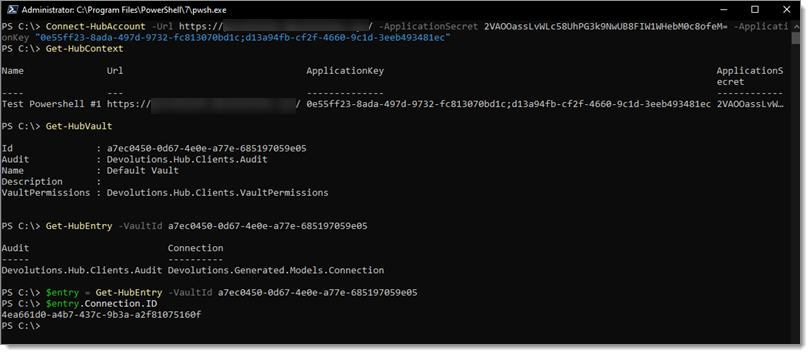
Devolutions Hub Business Command Return Variable -
To edit this entry, you can change the object and update it with the
Set-HubEntrycommand.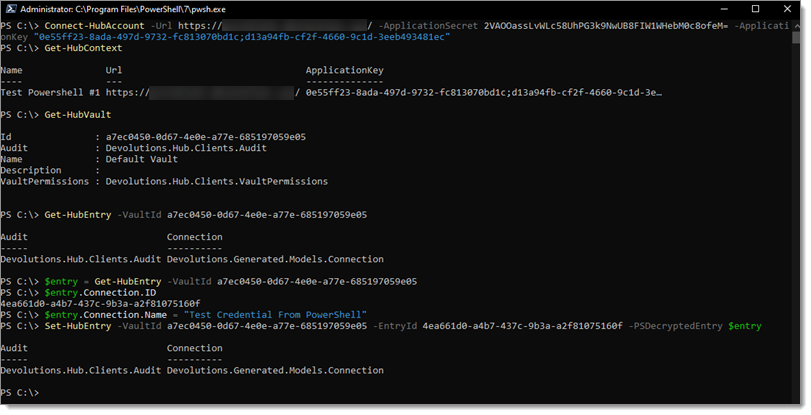
Set-HubEntry Command
At any moment, you can validate in your web version of Devolutions Hub Business that the changes have been made.




